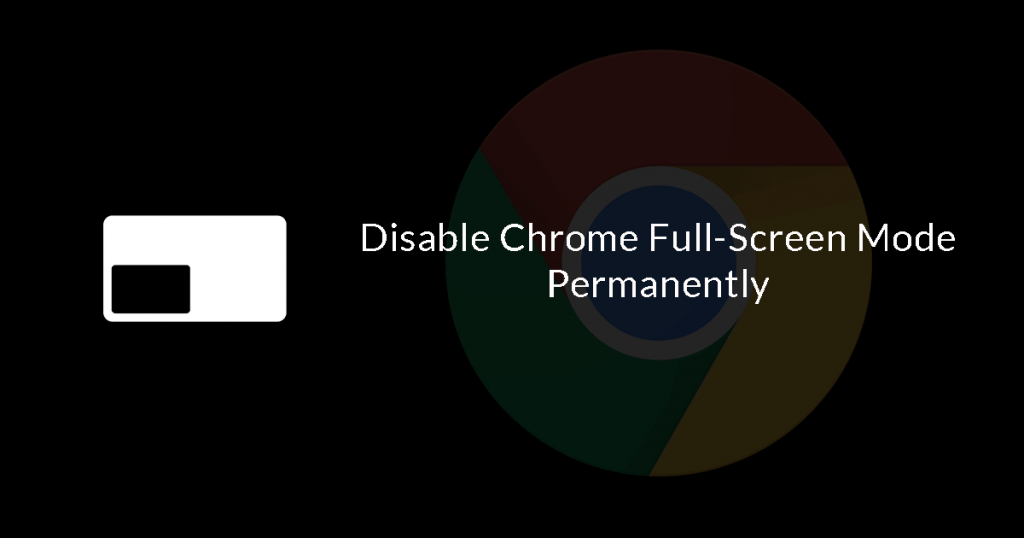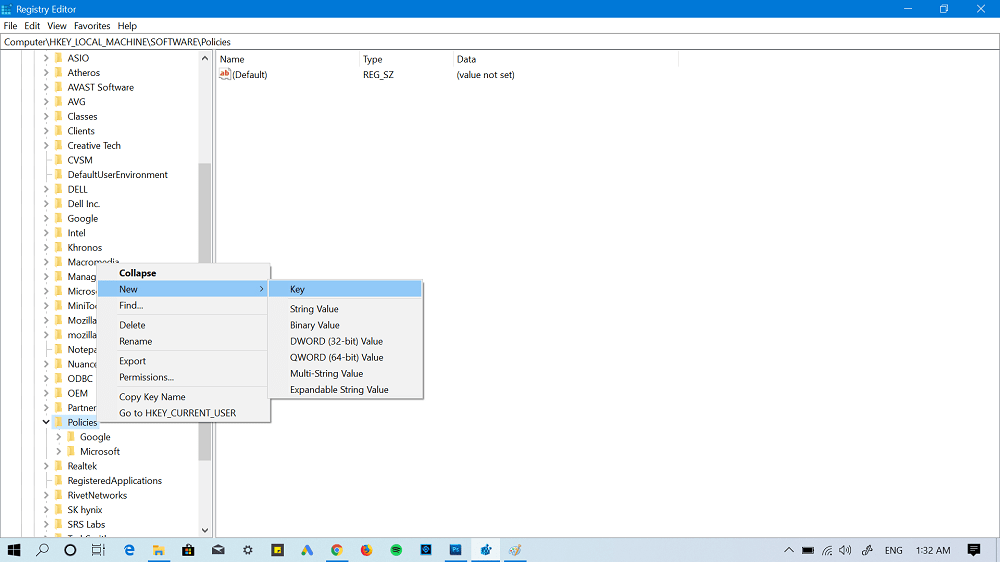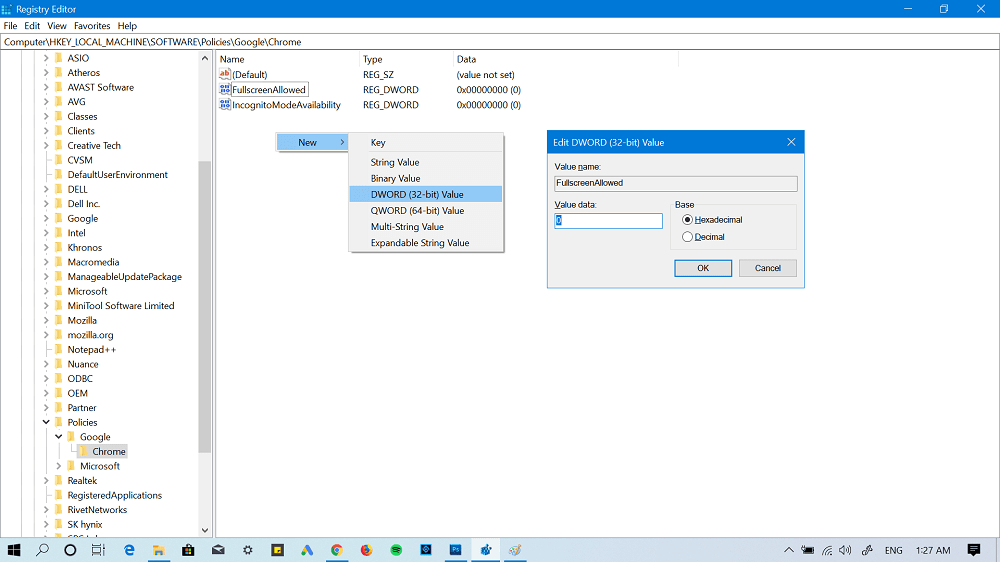Browsing the web in full-screen mode in Chrome browser provides users more space for texts and pictures and as a result, makes the overall experience less distracting. One can activate full-screen mode in Chrome just by pressing F11 or Fn + F11 keys. We have already covered an article on how to exit chrome full-screen mode; maybe you love to check it out. No doubt, Chrome Full-Screen mode is a handy feature, but there are some users who want to permanently disable full-screen mode in Google Chrome. And we don’t have any specific reason, why they want to do it. If you made up to this line, then chances are higher you’re one out of those people.
Disable Chrome Full-Screen Mode Permanently
Fortunately, it is possible to permanently disable full-screen mode in Chrome browser. To make that thing happen, here’s what you need to do:
- On your computer, Press WIN +R key combo to launch Run dialog box.
- In the Run dialog box, type regedit and hit enter. The Registry Editor will open.
- Next head over to following registry:
- On the left side select Chrome key. Now on the right side, make a right on the empty space and from the context menu select New > DWORD (32-bit) Value and name it ‘FullscreenAllowed.‘ For that, right click on the Policies > New > Key. Now name this key Google. Using the same procedure, create Chrome sub-key under Google Key.
- Next, Double click on the same DWORD value and set it Value Data to 0. Here 0 means false. Note: Even if you’re using a 64-bit machine, still you need to create 32-bit DWORD value.
- Exit Registry Editor and Relaunch Chrome browser. Now if you try to open Chrome Full-screen mode, it will not open, as the above registry hack has disabled it permanently. At any point, if you want to revert the changes or want full-screen mode in Chrome browser back. Either set the Value Data to 1 or delete the DWORD value which we have creating in step 4. Find this registry hack to permanently disable Chrome full-screen mode handy? We would love to hear from your in the comments.