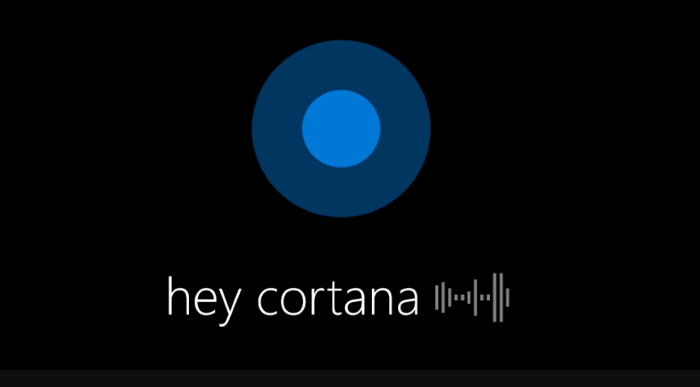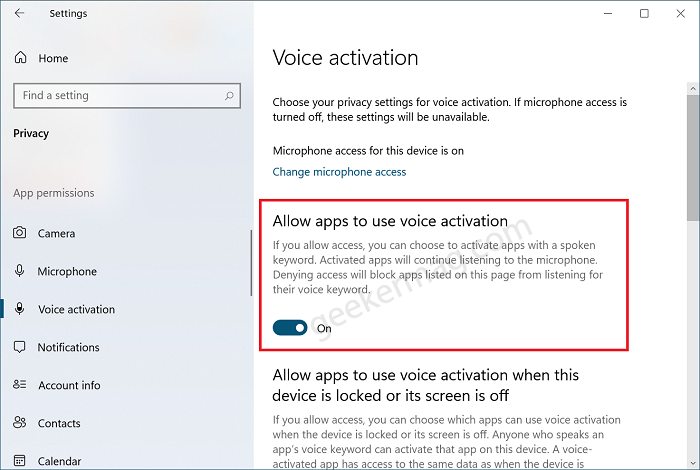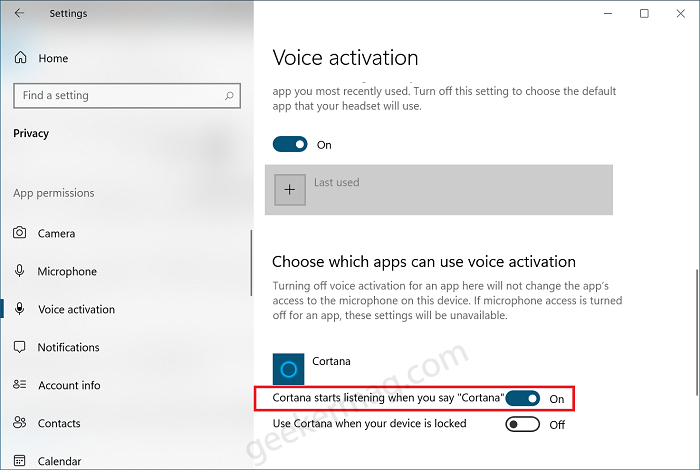Some users reporting that after purchasing the new laptop that running Windows 10 or upgrading to the latest version of Windows 10, Cortana isn’t responding to Hey Cortana activation command is not working. Overall, Hey Cortana is not working.
Cortana not responding to ‘Hey Cortana’ (Not working) in Windows 10 2004
In case, you’re reading this blog post, then it possible that Cortana voice activation not working, right? Fortunately, it is possible to fix this annoying Cortana issue. Here’s what you need to do: Before you start following the workaround. You need to make sure that Cortana Hey Cortana feature and Cortana Privacy settings is enabled. Here’s how you can do that: In the Start menu search, type Voice Activation Privacy settings and when it appears in search results, click to open it. Here on this settings page, you need to make sure that “Allow app to use voice activation” is ON. After that, scroll down to the “Choose which apps can use voice activation” section and confirm that “Cortana start listening when you say hey Cortana” is ON. If any of the settings discussed above is turned OFF, then turn it ON and try to use Cortana via Hey Cortana command. In case, Cortana doesn’t respond to hey Cortana, then try to Reset Cortana app. If that also fails, then Uninstall Cortana app using PowerShell method and then Reinstall the Cortana app from Microsoft Store. You can check our blog detailed blog post how to Reset, Uninstall, and Reinstall Cortana on Windows 10. Once you’re are done follow this, launch Cortana app, Sign in using Microsoft account and this time Cortana will start responding to Hey Cortana command. Why don’t you try this workaround and this should fix Hey Cortana not working in Windows 10. In case, you know any other method, then feel free to share with us in the comments.